In the My Procedures subsection, the procedures are distributed in trays, the completed ones ( Sent and Received ) as well as pending completion ( In process ) and also the trays ( To sign , Drafts ) relating to the state of the procedures designed with web forms technology.
In each of these trays there is the functionality of the process finder , whose appearance is similar. In the case of the Received and Sent trays, it allows advanced searches using the following filters:
- service
- procedure
- Dates (can be done between two dates)
- Sender / Recipient
- No. of registration
- file
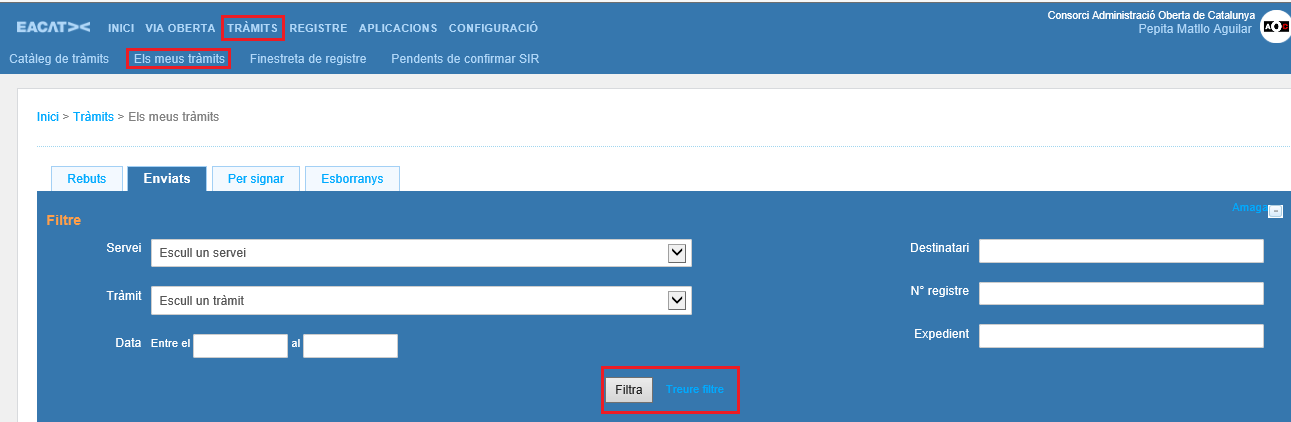
The search result returns the inputs or outputs of the services for which you have permissions, which can be exported using a CSV file.
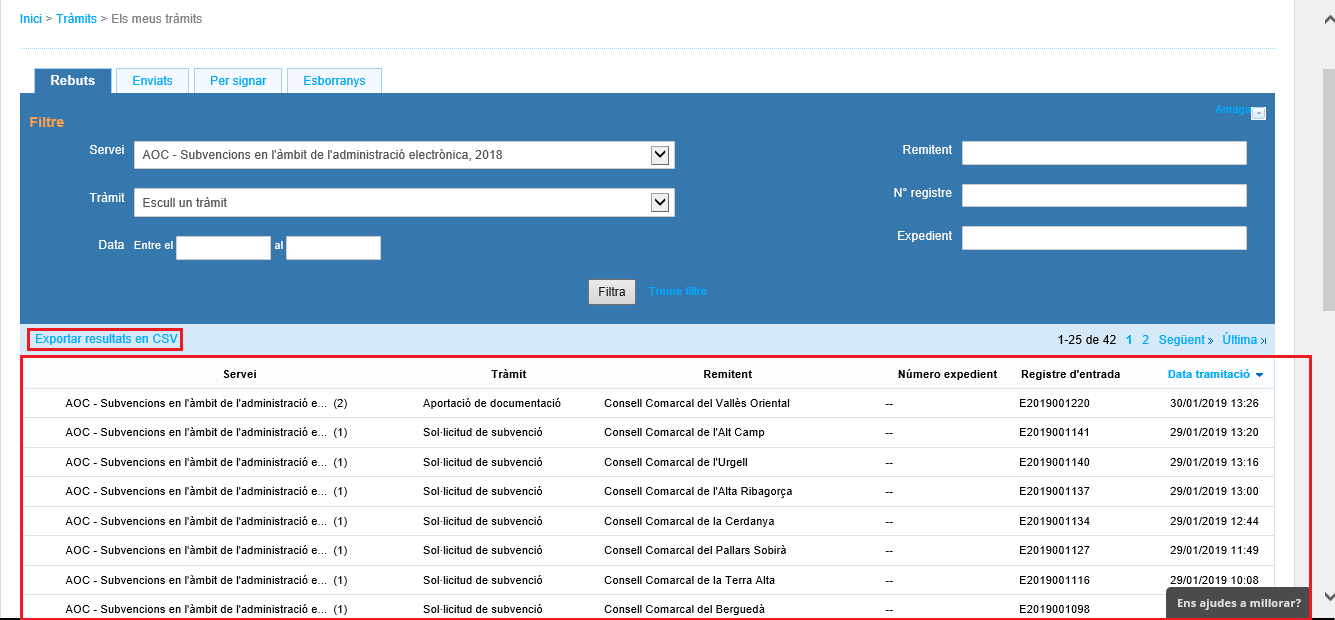
In the case of the To sign and Drafts trays, as these are procedures that have not been sent, some fields are not required and advanced searches are done using the following filters:
- service
- procedure
- Dates (can be done between two dates)
- Recipient
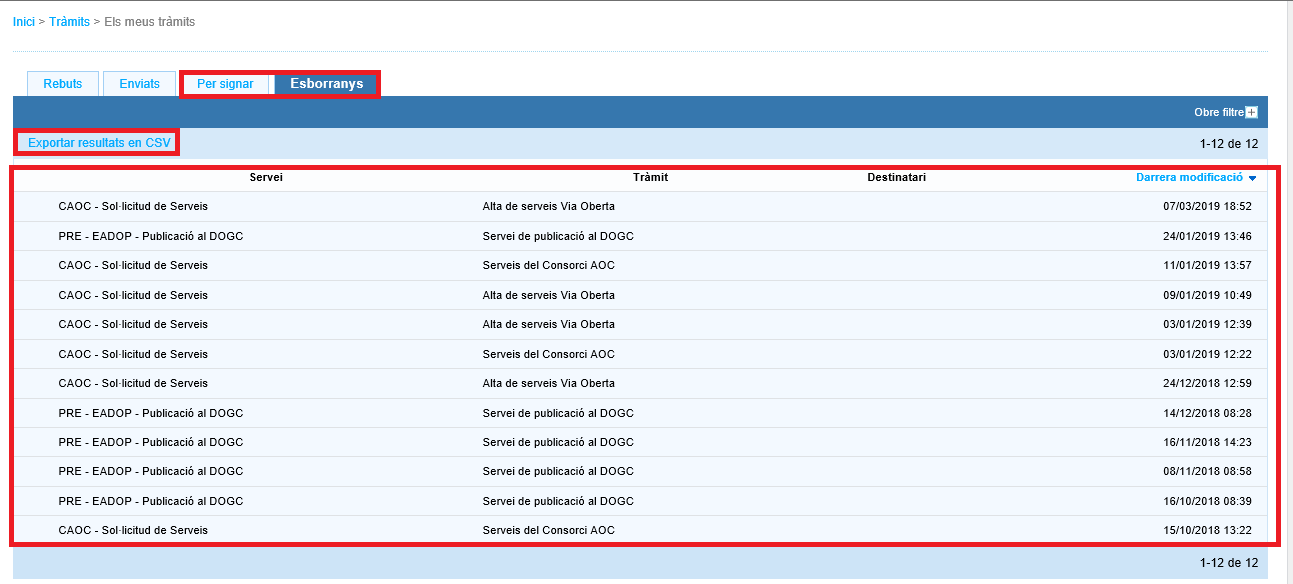
The different procedure trays that appear in My Procedures are:
Received and Sent trays, there are the entries or exits , respectively, of the services for which you have permissions , arranged page by page using the template of the list of procedures received or sent, whose fields match the search fields This template reproduces the list of procedures arranged by: service, procedure, sender, no. of file, entry registration and date and time of processing. In the information relating to the service there appears a number in parentheses , relative to the no. of consignments in that file, whether they are incoming or outgoing.
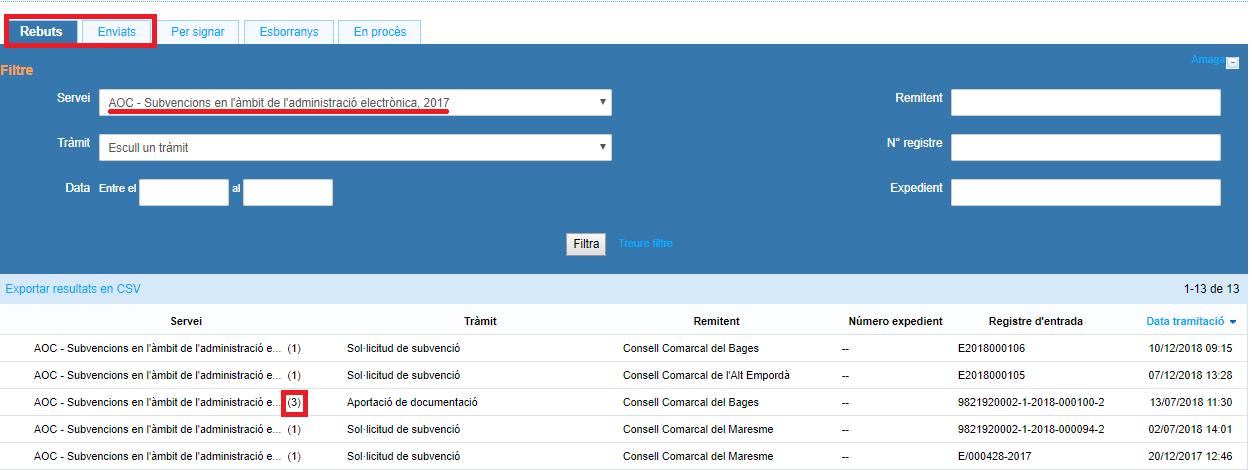
Only in the case of generic consignments , icons may appear on the right side of the settlements
 , which indicate whether or not that generic shipment has been assigned to a user or group so that they can view and work with it.
, which indicate whether or not that generic shipment has been assigned to a user or group so that they can view and work with it. 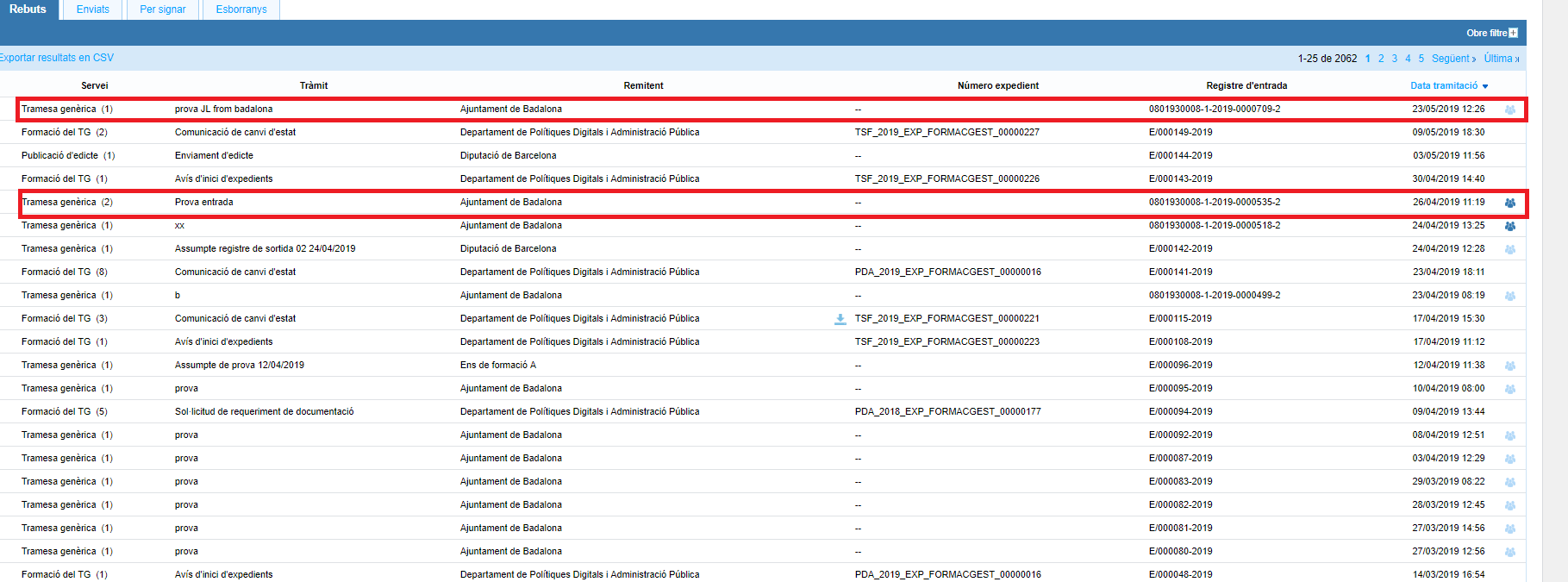
Users who will be shown the icon are:- Those who have the registration role ( Service Access role of the Generic Services Configuration service).
- Those who have downloaded the generic submission form sent.
- Users assigned via the icon to a specific generic shipment, by one of the two types of users above.
Whether the icon is displayed as white
 like it shows blue
like it shows blue  , users who have the registration role and those who have downloaded the generic shipment can assign new users or groups to it.
, users who have the registration role and those who have downloaded the generic shipment can assign new users or groups to it.With a general character for all types of procedures, if you click on one, you enter the file's execution thread , from where you can view all the procedures related to that file, whether they are received or sent; as well as processing receipts (by clicking on the registration number); and the appendices.
From the execution thread there are the following functionalities :
- Enter the file number
- Send a response procedure to another entity.
- Download a file with the forms for the procedures, processing receipts and annexes.
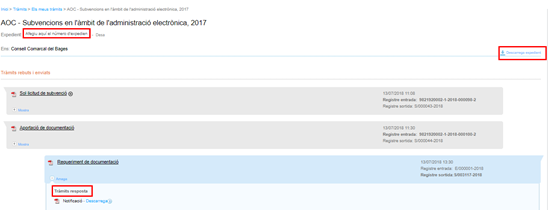
- Trays To sign and Drafts , are the procedures pending signature or draft , respectively; as long as they are procedures belonging to services for which they have permissions. These procedures are carried out within the platform as they are web forms and go through different states: draft and pending signature. The statement of procedures is laid out page by page using the signature or draft statement of procedures template, the fields of which match the search fields. This template reproduces the list of procedures arranged by: service; procedure; recipient and date and time of last modification.
- In process tray, procedures appear that, temporarily, have not completed their processing due to technical issues, but that are in the process of processing, and therefore, of completion. This tray only appears when there is some procedure of this type in the entity.

The list of procedures is visualized page by page using the template of the list of procedures In process , which consists of the following information: service, procedure, addressee, subject and date and time of processing. All the body's procedures appear in this state, but with the subject anonymized if the user does not have the permissions for that service; nowhere does the message "NO SERVICE PERMISSION " appear.
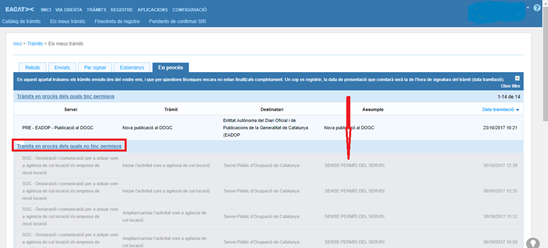
To prevent them from being processed again, a notice appears in the Catalogue. Its purpose is that when the processing user goes to start a procedure, he realizes that he has a similar one that is in the process of processing.

Finally, you must not confuse My Procedures with the Register of entries and exits, which is a AOC service different from EACAT Procedures. In My procedures there are only procedures from EACAT – Procedures, while in the Registry there may be other types of documents (invoices, etc.).