1. Introduction
The new processing flow has substantial improvements, which bring clarity and make it more usable. The user orients himself much better and knows at all times what he is doing.
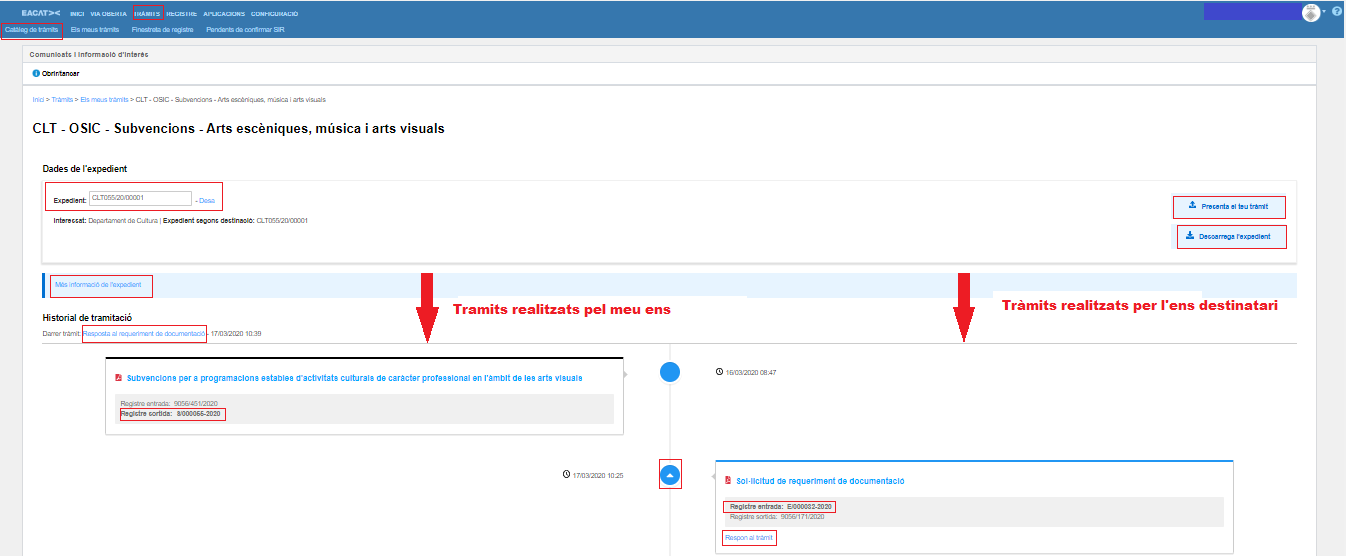
To go to a processing flow, once in EACAT, press Procedures, My procedures and select one of the processing flows that appear there.

2. What is the processing flow?
The processing flow is the set of procedures, systematically ordered by registration date, that have been carried out within a file or procedure and that belong to a specific service.
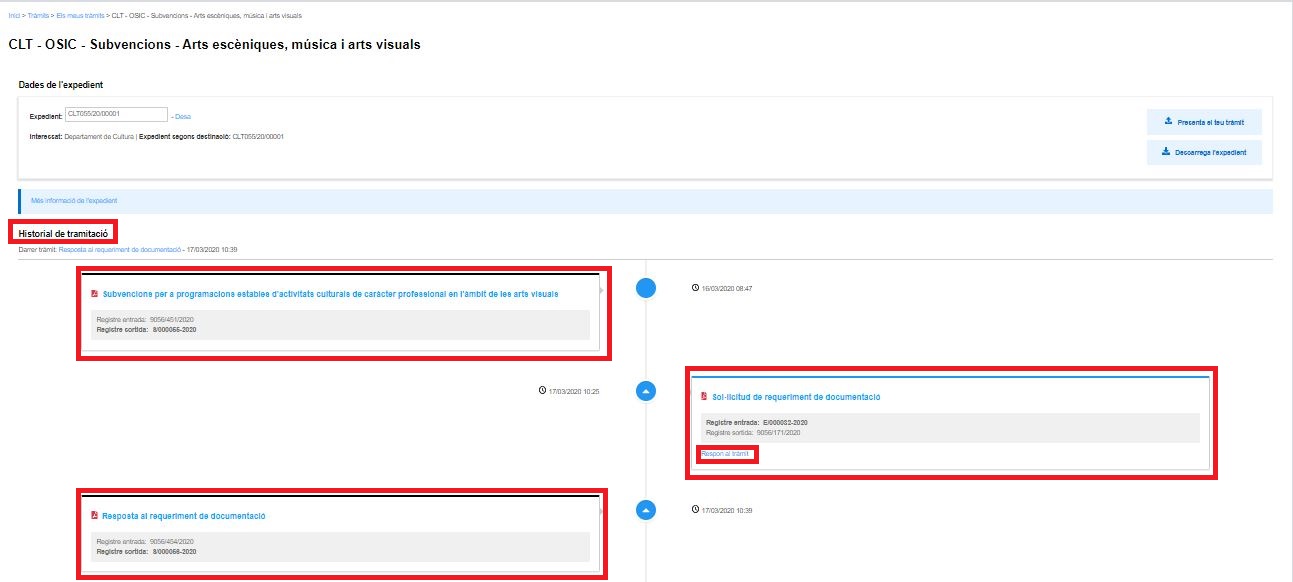
A processing flow starts with an initial procedure and will usually be done from the Procedures Catalog.
The processing flow also receives other names such as processing thread or Ariadne thread. We will usually talk about the processing flow.
3. What can I do from the processing flow?
The basic actions that can be taken from the processing flow are:
- Consult the details of the processing (consult the associated documentation, download the registration receipt, give an identifier to the file, download the file, consult status changes, etc.)
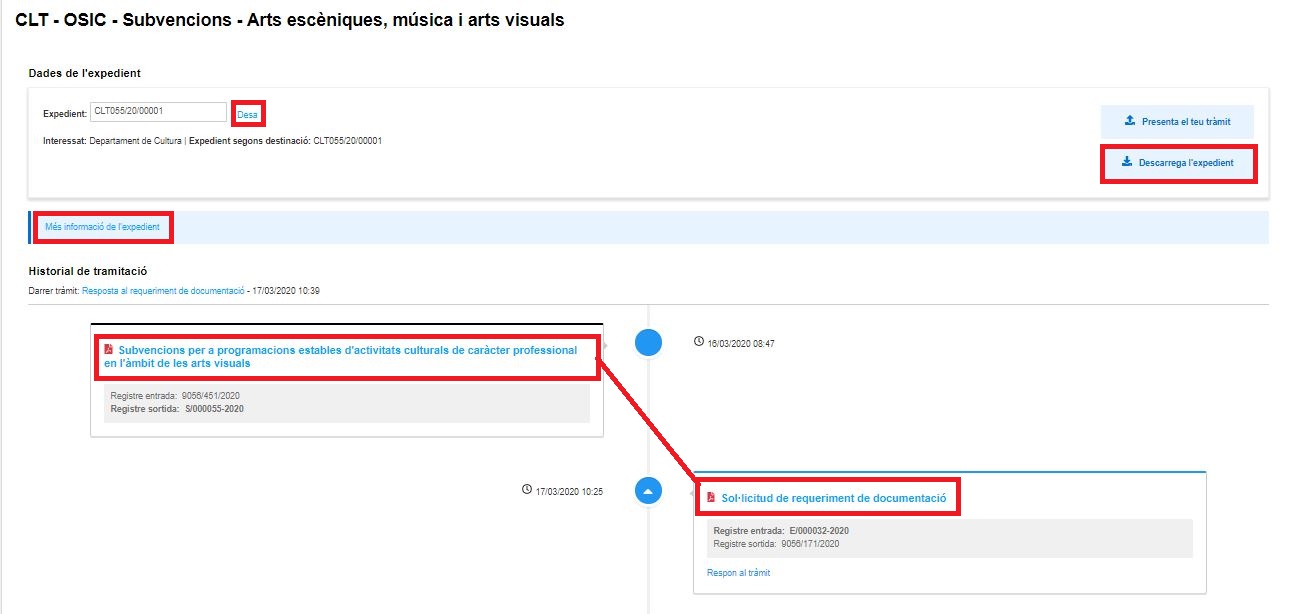
- Respond , if the processing flow allows it, to a procedure received in order to continue processing the file. To do this, you must go to the details of the procedure and press Respond to the procedure.
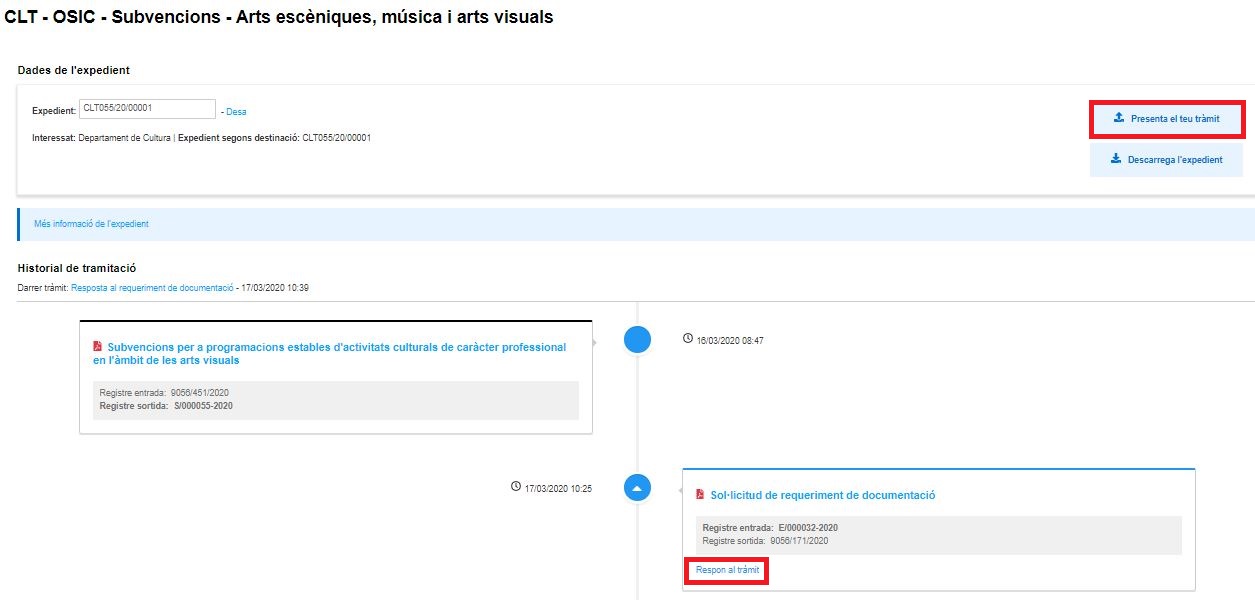
4. News of the processing flow
The new processing flow brings clarity to what was already there. It makes the information more homogeneous and visual, organizing it within the space in four basic sections: 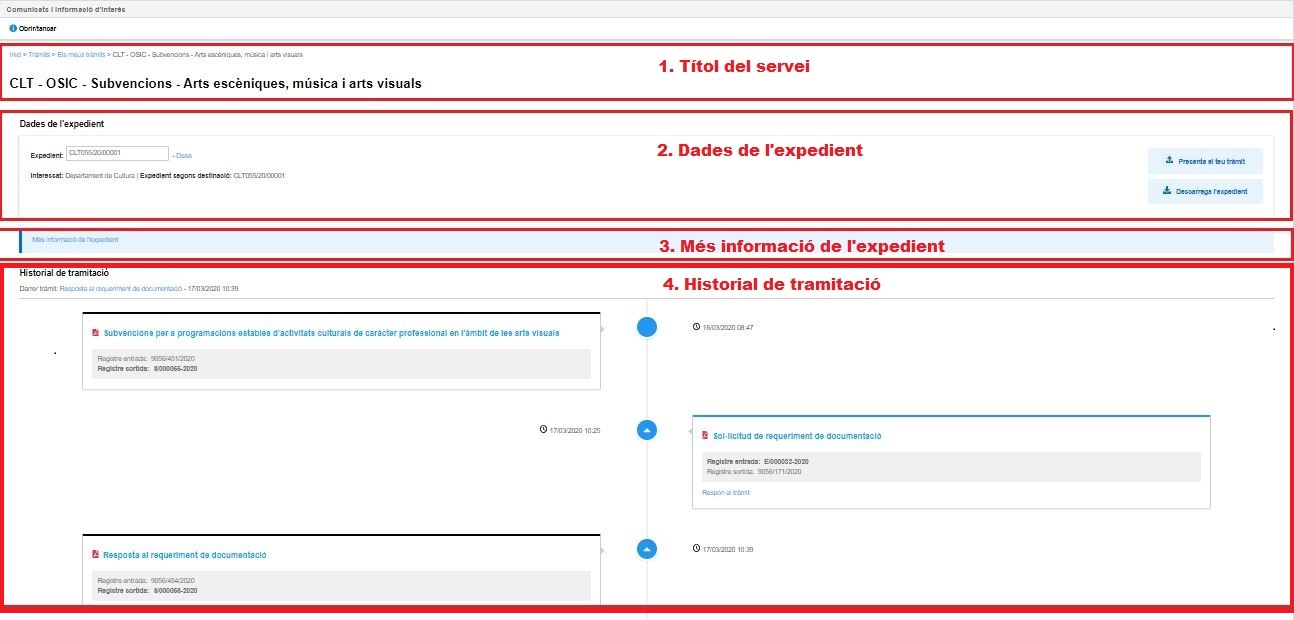
- Service Title
- Service Thread
It shows us the places we had to select to get to that particular processing flow. - Service Title
The title that the service provider wanted to give you. Titles are usually made up of: an acronym of the lender, a hyphen and the name given to it. It can be clearly seen in the following examples:- CLT – OSIC – Grants – Performing arts, music and visual arts
- ARP – Regulation of contests and other concentrations of live animals
- ACA – Declaration responsible for navigation and floating in rivers and reservoirs
The acronyms CLT and ARP would correspond to the departments of Culture and Agriculture, Livestock, Fishing and Food of the Generalitat de Catalunya and; ACA corresponds to the Catalan Water Agency.

- Service Thread
- File data
- file Allows you to fill in the field with a file identifier and save it.
- interested It is the name of the entity with which we relate.
Additionally, we can also find the file identifier assigned by the recipient or sender.
- Submit your application. It is a link that takes you to the registration window to send some PDF procedures that do not have the option to send in the same form or that the associated documentation is too heavy to send in a form . It should be borne in mind that not all procedures are sent in this way and that is why you need to go to the procedure information in the Procedures Catalogue, specifically in the section How is it done?
- Download the file . It allows the file to be downloaded in a zip file.
- Service Title
- More information on the file

Indicates status changes, additional information, etc. If we click on the More file information link, in this case, the following appears: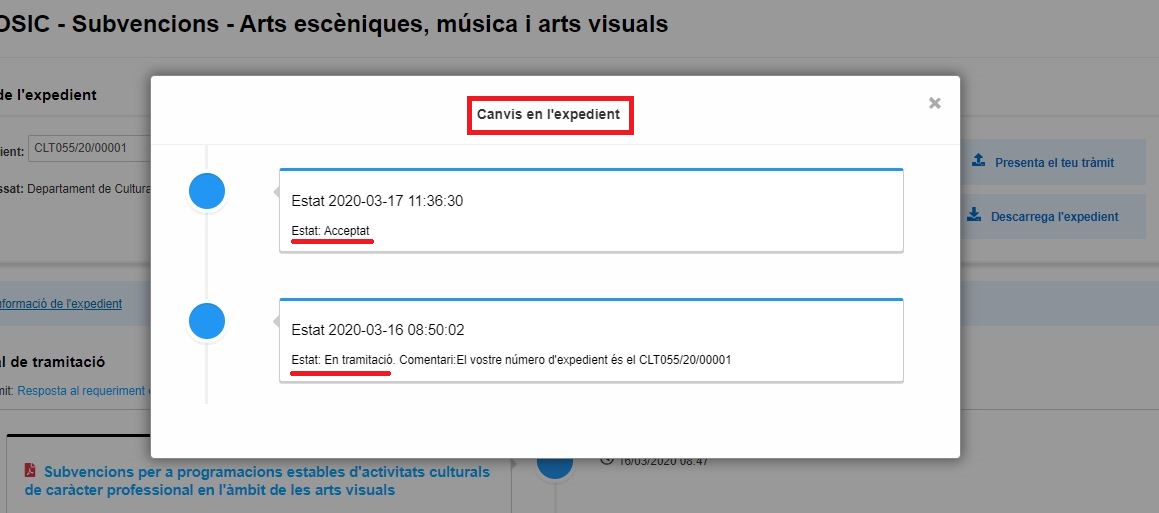
- Processing history
- Last procedure .The last procedure that was sent or received appears as clickable; there is also the date and time of entry or exit, depending on whether the procedure was received or sent, respectively.
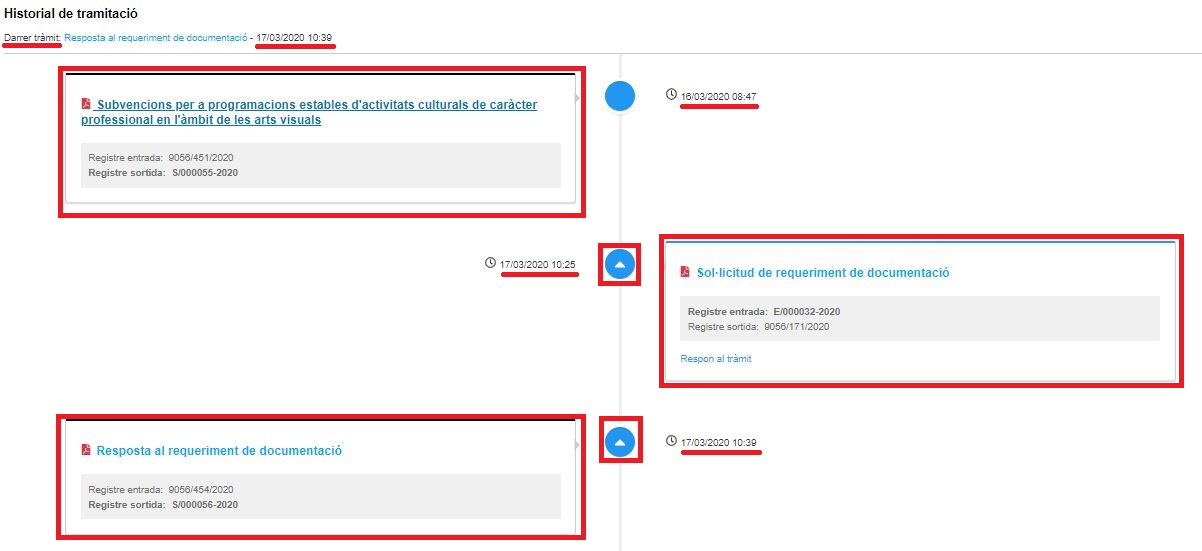
- The procedures I send appear on the left .
- The procedures I receive appear on the right .
In all procedures there is the following information:
- Name of the procedure . Click to download the document associated with the procedure.
- Check-in and check-out . Only one of them will be clickable depending on whether it is a procedure that has been received or a procedure that has been sent, respectively. When you click, you download the receipt associated with the registration entry.
- Annexes . Only appears if the procedure has associated annexed documentation.
- Respond to the procedure . It only appears in the procedures that can be answered; and allows the processing flow to continue.
- Date and time of check -in and check-out depending on whether the procedure has been received or sent, respectively.
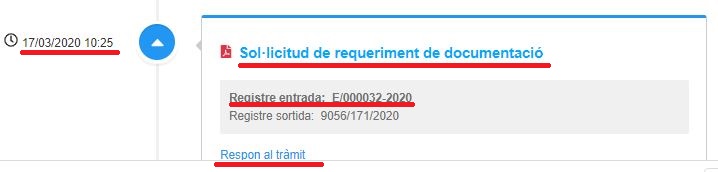
- Dividing line with the blue balls next to each procedure.
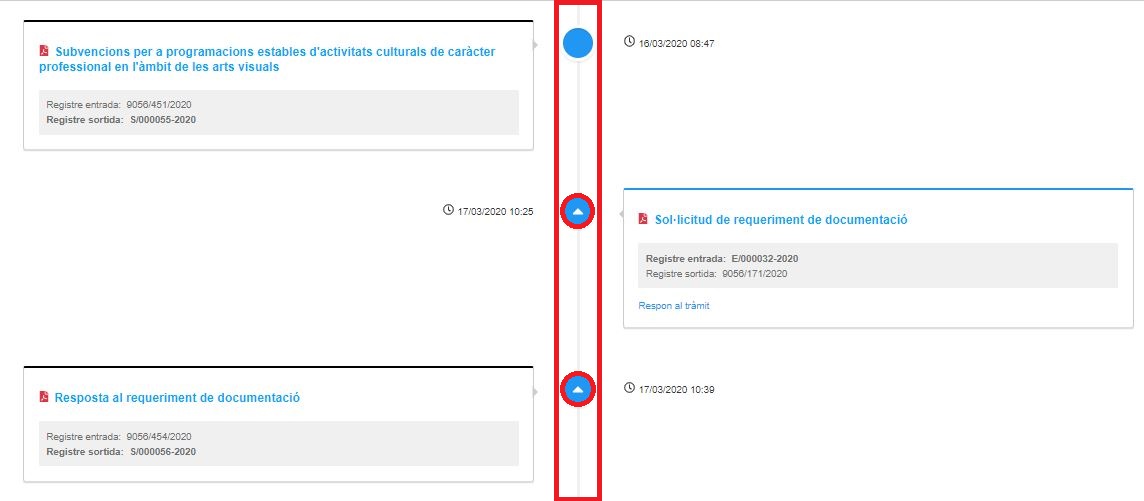 If we press one of the balls that has the white triangle inside, they change
If we press one of the balls that has the white triangle inside, they change
colored, indicating which is the previous procedure.
- Last procedure .The last procedure that was sent or received appears as clickable; there is also the date and time of entry or exit, depending on whether the procedure was received or sent, respectively.