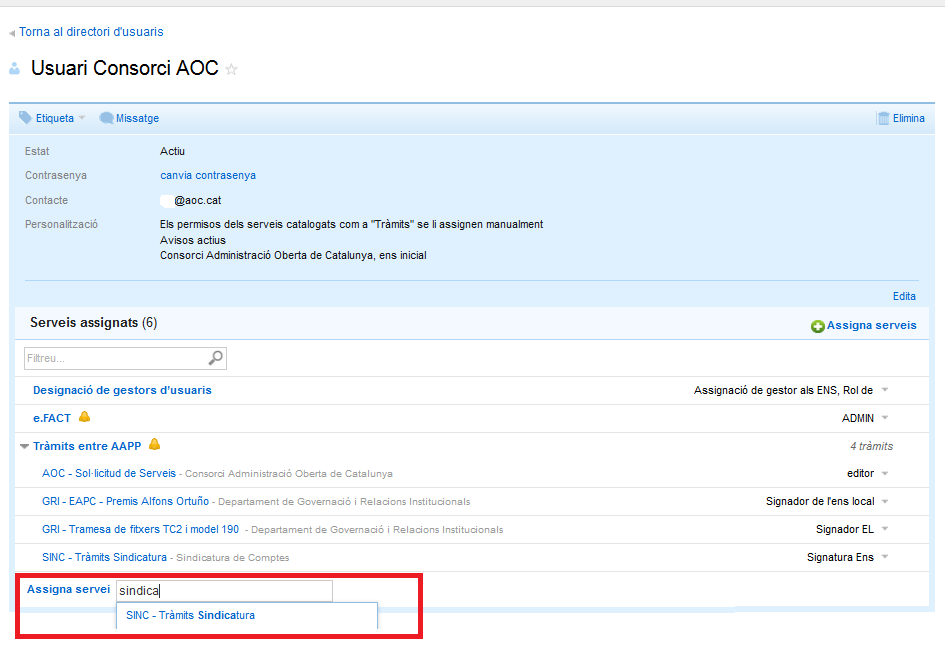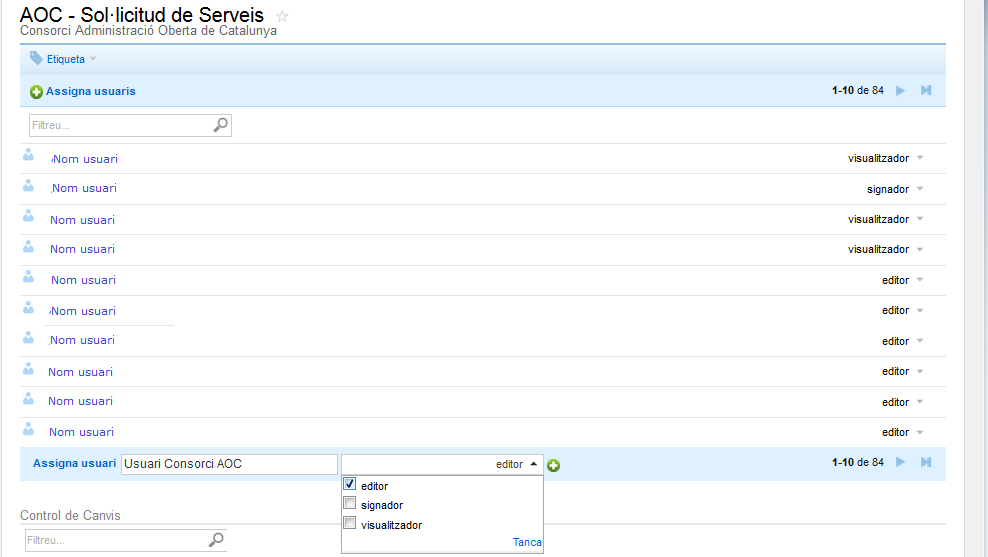If you are a user manager, you can assign permissions for the services available by your organization, from the Settings tab.
Once in this area, you can choose to assign permissions from the users section (choose a user and assign a specific service) or from the Services section (choose a service and assign users to it)
- Assign permissions from the Users section :
From this section, you can search for the user. Once selected, you will see the user's profile. At the bottom, in the Assign service section (not to be confused with the "assigned services" section), you must indicate the name of the service or part of the name of the service that we want to assign to the user.
The roles available for that service will then be displayed
Once the roles are selected, just press the (+) button and you will see a floating message indicating that the operation was successful.
- Assign permissions from the Services section :
The way to do it is the same, but in reverse. We need to search for the service we are interested in and then search for the users to whom we want to grant permissions. Once we have clicked on the service, the list of users who have it will appear and at the bottom, in the Assign User box, we will have to search for the user to whom we are interested in granting permissions.
Once the roles are selected, just press the (+) button and you will see a floating message indicating that the operation was successful.
If, when searching for a user from the assign user section, it does not appear, either it is not registered or it already has the service, and what should be done is to edit it instead of assigning it again.
Related contents:
How to assign all the permissions of EACAT procedures to a user