User groups allow users to be assigned to a given generic shipment, so that they can manage it (view and respond, if necessary). You will find more information on user groups in the FAQ GU – How to create user groups?
This functionality is accessed through the icons ![]()
![]() .
.
Only the following users can assign generic shipments to users or groups:
-
Those who have the registration role ( Service Access role of the Generic Services Configuration service).
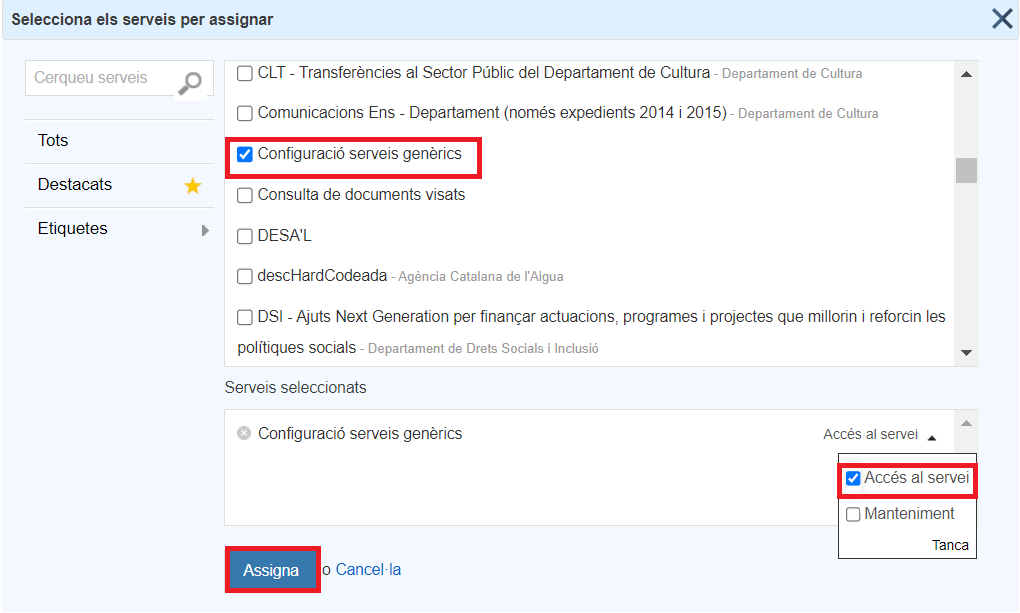
-
The user who downloads a particular shipment to send it.
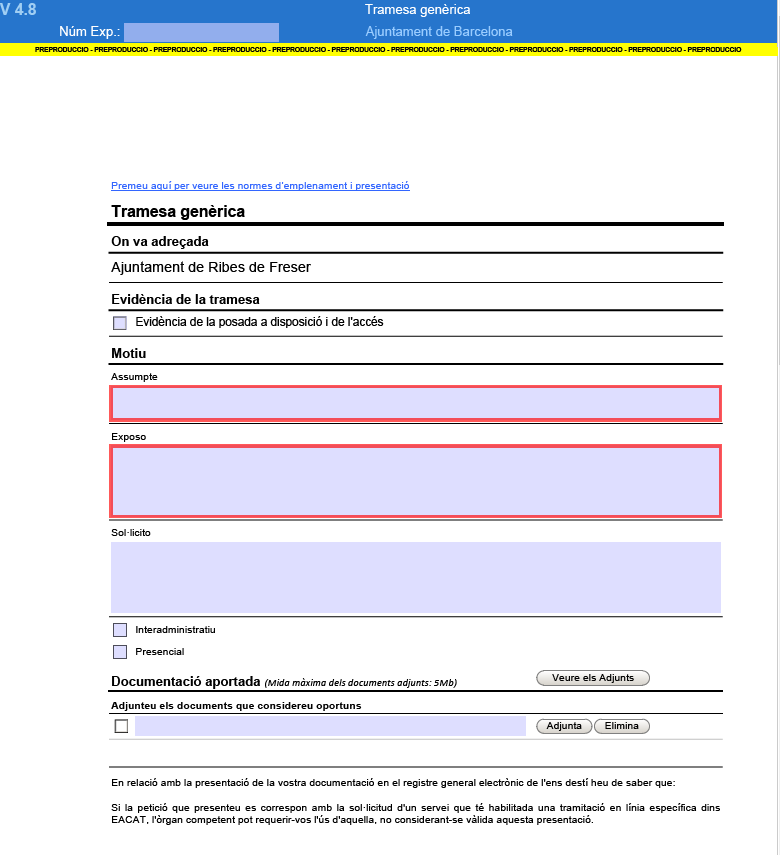
It is important to know that users who are assigned generic shipments will not be able to assign to other users or groups .
It appears to the right of the generic submissions shown in the section My procedures , in the single tray of Procedures .
Users who will be shown the icon are:
- Those who have the registration role .
- Those who have downloaded the generic consignment form
- Those who have been assigned by means of the icon to a specific generic shipment, by one of the two types of users above.
- Users who are part of an administrative unit or body selected when creating the generic consignment, that is to say they are part of a group of users with the check Recipient generic consignment? A blue icon appears for these users
 .
.
![]()
Depending on the situation involved, the icon can appear in two different colors:
- Light color
 , which means that it has no user or user group assigned to manage it.
, which means that it has no user or user group assigned to manage it. - dark color
 , means that it has been assigned a user or group of users who can manage it.
, means that it has been assigned a user or group of users who can manage it.
The assignment of users or groups of users is carried out individually in each generic shipment, by pressing the icon. Depending on the color of the icon, two situations can occur:
- Light color
 which means that it has not yet been assigned to any user or user group.
which means that it has not yet been assigned to any user or user group. 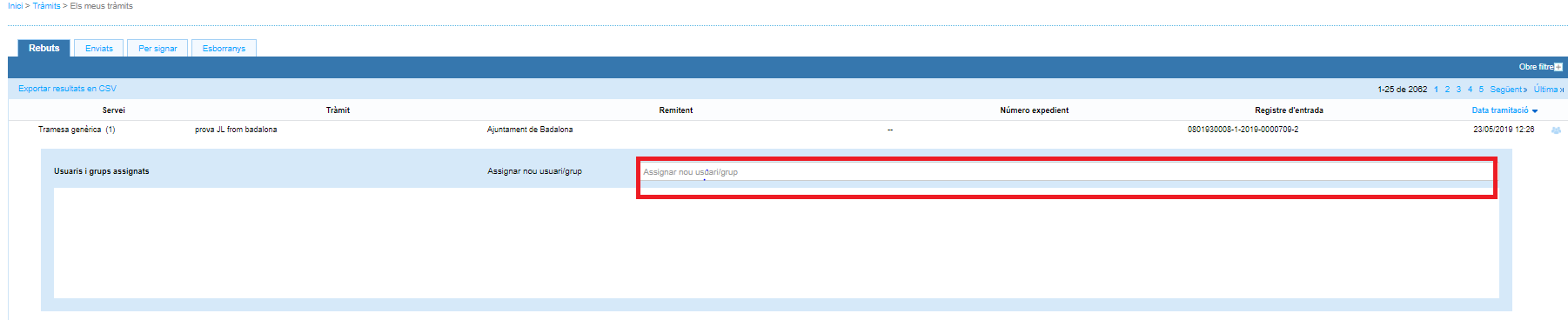
- dark color
 which means that the shipment has already been assigned to some user or group of users.
which means that the shipment has already been assigned to some user or group of users. 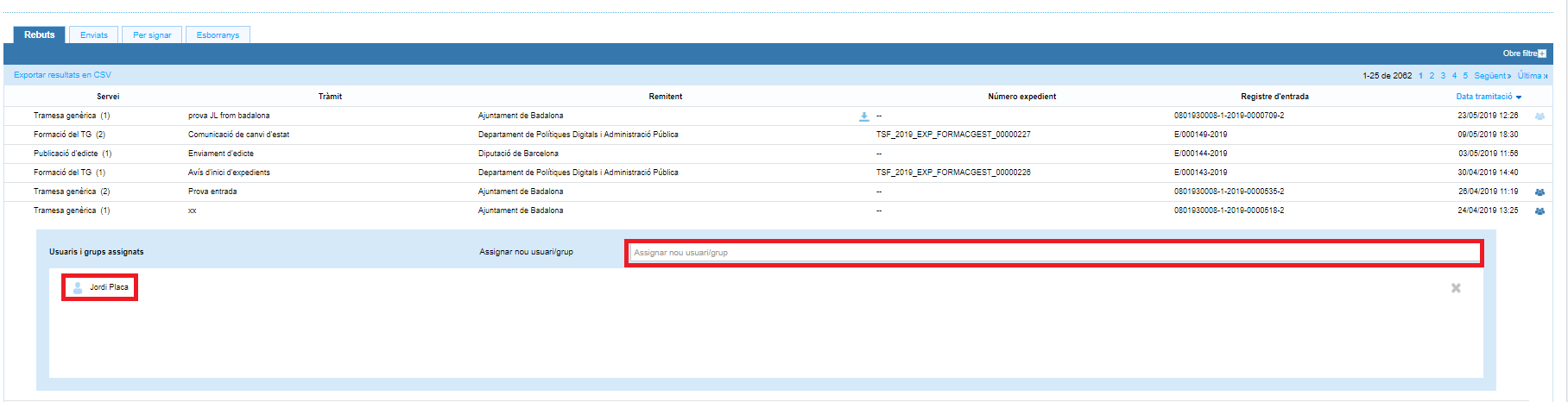
In both cases, new users or a group can be assigned, simply by entering the name of the user EACAT or the name of the group, which any of the managers of the us will have previously created in the Configuration section (with predictive search).
On this same screen, you can unassign any of the users or groups.

And, you can also view user groups by clicking View groups .