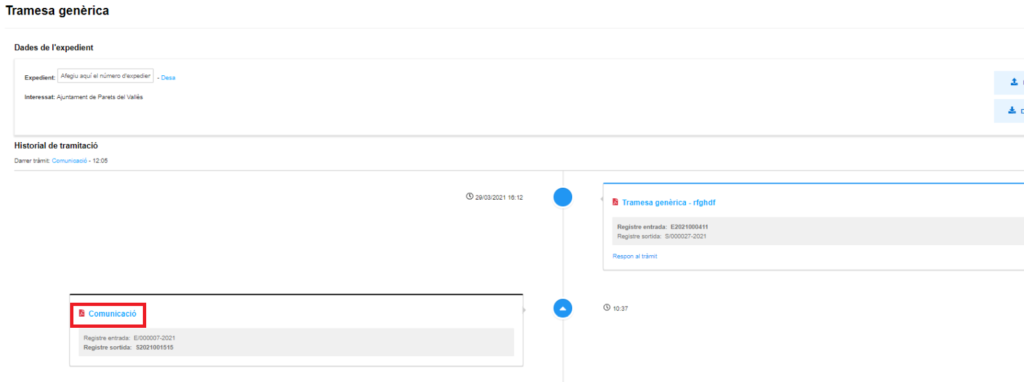The generic shipment allows you to make a response from EACAT, which will be linked to the original shipment, through the processing flow.
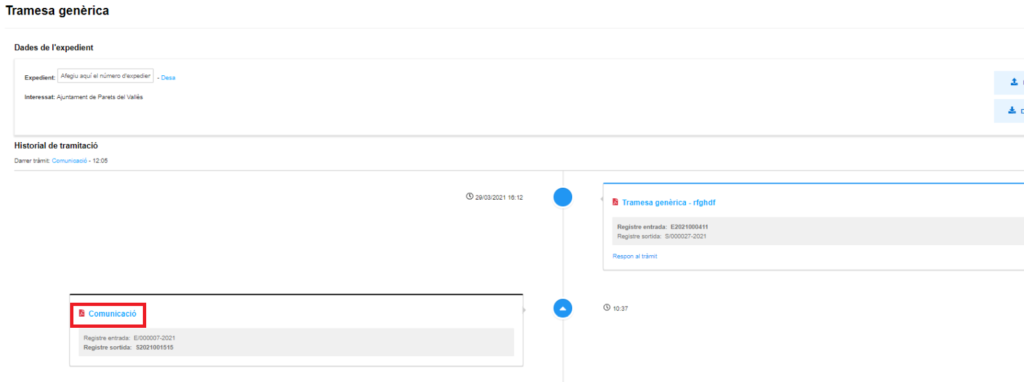
The users who have access to generic messages received are:
- Users who have the registration role ( Service Access role of the Generic Services Configuration service).
- Users or groups to which the user of record has given permission.
- Users who are part of an administrative unit or body selected when creating the generic consignment, that is to say they are part of a group of users with the check Recipient generic consignment? ability
Both the first and last type of users are assigned by the user manager.
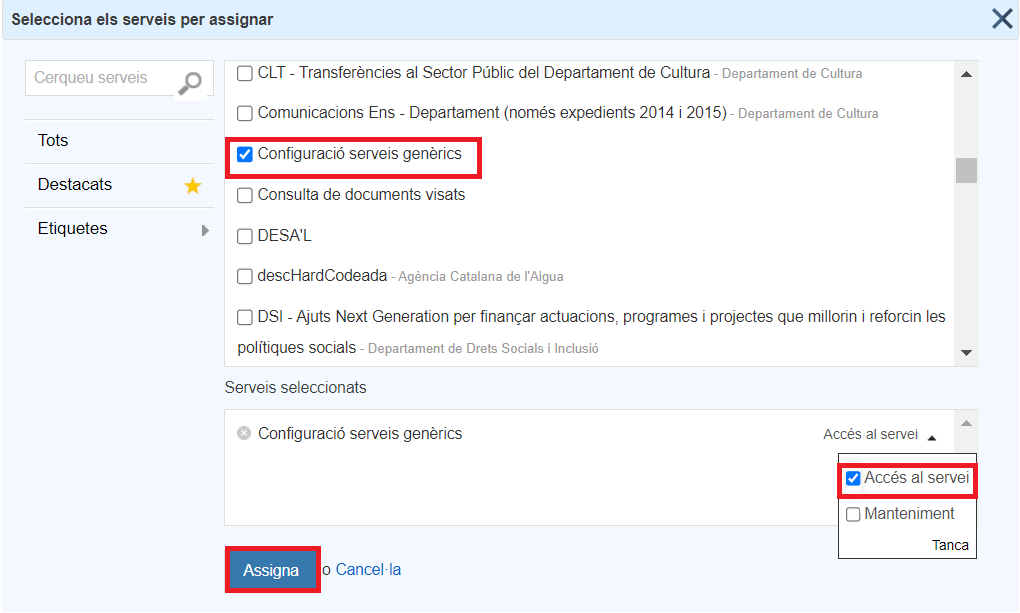
Administrative units or bodies are created within the Configuration section, in the User Group/Unit section. They are important, since all the users who make up the group will be assigned the permissions to view the generic transmission received, automatically, if they have the check Recipient generic transmission? , and without the user manager having to assign permissions from user to user.
Users with a registration role can assign specific generic shipments to a specific user or a group of users (which the user manager will have previously created), thus expanding the group of users who can view and work with a generic shipment.
To view the transactions, you need to go to My transactions , where you can see the latest transactions received or sent in the single tray of Transactions, which can be filtered by the desired services. If you filter by Service in the Procedures tray, you must select Generic Delivery . Filtering by service is the most common, although you can also filter by procedure name, sender, no. registration, no. file and/or dates.
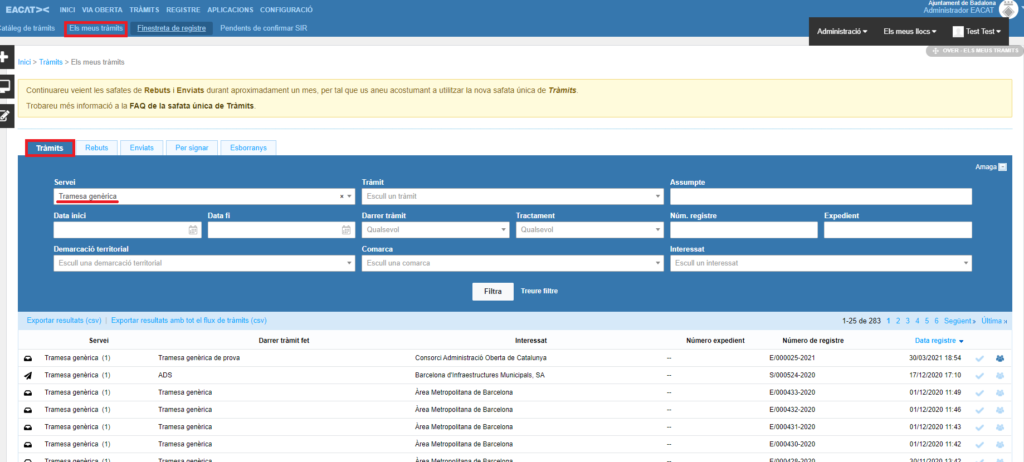
Once filtered, view the messages received and the following icons will appear on the right: ![]()
![]() , in case they are:
, in case they are:
- Users who have the registration role .
- Users who are part of an administrative unit or body selected when creating the generic submission.
- Users who have been assigned to a specific generic shipment, by a user who has the registration role.
You know that you have received a generic submission, when you see in the Alerter of My procedures , in the Home section, that you have an entry. Clicking on it will redirect you to the unique Procedures tray of My Procedures .
You will find more information in the FAQ GT – What is the notice of procedures?
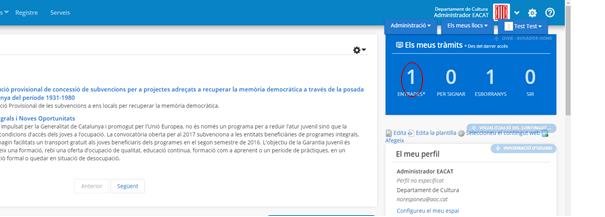
Once in the tray, locate the generic shipment you are looking for and you can enter it by clicking on the settlement.

Already in the generic submission you can press Reply to the procedure, to answer it.
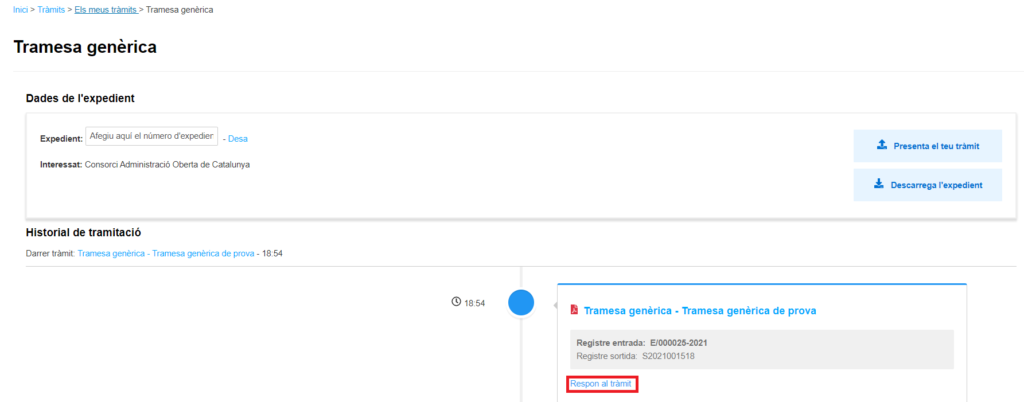
Go to the Available Procedures section, where there is the Communication procedure and press Download , to download the response form to the generic submission on your computer.
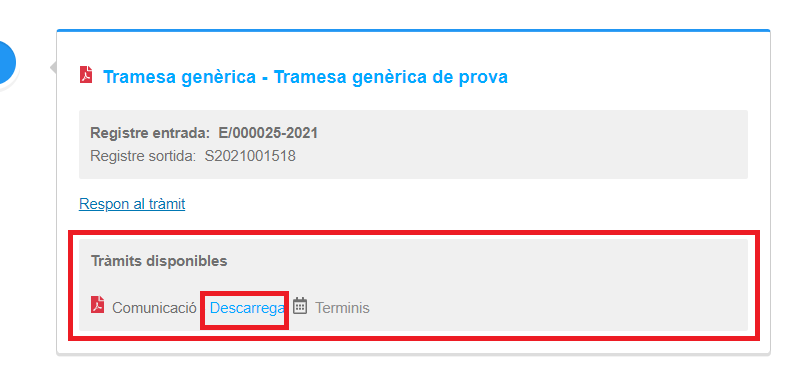
Open the generic submission response form and:
- Fill in the fields that remain empty.
- Sign the response form.
- Submit the response form.
The response form to the generic submission is quite simple and gives the possibility to attach documentation. You will find the fields corresponding to the recipient and the subject of the communication filled in automatically.
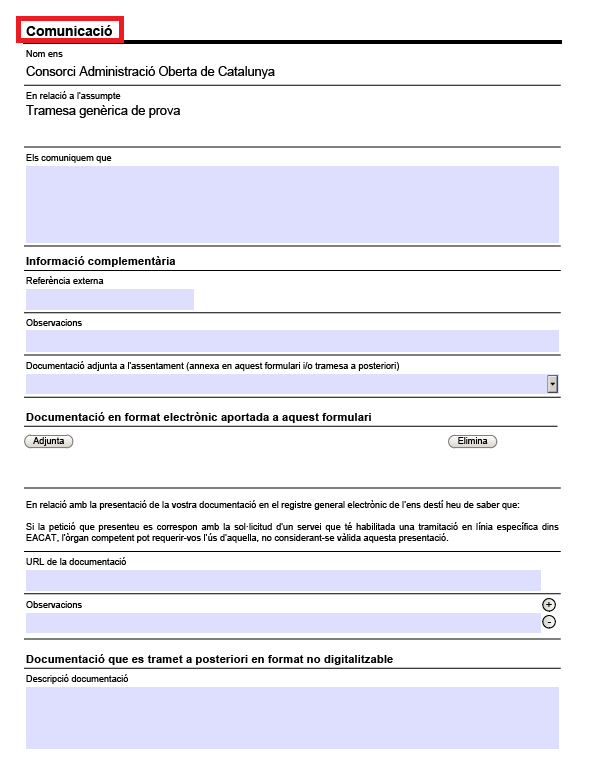
For the completion, validation and sending of the response to the generic submission, the information provided for the generic submission form is reiterated. Once sent, the registration receipt also appears, which contains the same information as the document that is generated when sent from the same form.
If you go back to the submission flow screen, you can see how the response was generated.