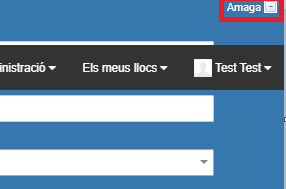The unique Procedures tray
The single Procedures tray includes the previous Received and Sent trays, which will disappear in a short period of time, so that users can get used to this single tray.
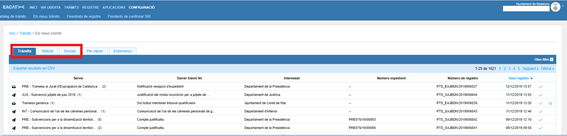
The goal is to have a centralized space for all the procedures to which the user has access and, additionally, some improvements have been made that help and make this tray more usable for users who use it daily.
![]()
On the left side there are some black icons that provide new information about the procedures.
![]()
2 have been incorporated that indicate whether they are procedures received or sent by the user's body.
- Procedure received (
 ). Indicates that the last processing step is inbound (receipt)
). Indicates that the last processing step is inbound (receipt) - Procedure sent (
 ). Indicates that the last processing step is outgoing (sent)
). Indicates that the last processing step is outgoing (sent)
On the right side , there are icons related to actions that the user can perform. The usual color is blue.
![]()
On the one hand, the icons ![]() i
i ![]() allow you to mark/unmark a procedure and know the user who handled it. These icons specifically mean:
allow you to mark/unmark a procedure and know the user who handled it. These icons specifically mean:
- Treated procedure (
 ), when the cursor is placed over the icon a message appears that says "processed by the user" (user name). You can use this functionality to:
), when the cursor is placed over the icon a message appears that says "processed by the user" (user name). You can use this functionality to:- mark those transactions where you have already taken some action.
- to know which user of yours is carrying out some action related to that processing.
- differentiate them from those that remain pending treatment or processing.
- Unprocessed procedures (
 ), when the cursor is placed over the icon a message appears that says " Pending to treat ". This is the default state.
), when the cursor is placed over the icon a message appears that says " Pending to treat ". This is the default state.
the icons ![]()
![]() they only appear in generic shipments. More information on viewing and treatment .
they only appear in generic shipments. More information on viewing and treatment .
Process finder
At the top right of the screen is the Open filter option, to open the advanced procedure finder.

We press the + icon and the search engine opens:

The filters you can search by are:
- Service , is a search/drop-down field where all the services to which the user has access appear.
- Procedures is a search/drop-down field in which the types of procedures associated with a service appear (one must have previously been selected).
- Subject , is a field that accepts any type of description and that searches by the name of the procedure or by the subject in the case of the generic shipment.
- Start date is a date field used to indicate the start date of the search using the registration date of the procedure.
- End date, is a date field used to indicate the end date of the search using the registration date of the procedure.
- Last procedure, drop-down field that allows you to search for whether the last procedure of a procedure has been sent or received.
- Treatment, drop-down field that allows you to search for whether a procedure has been treated, not treated or treated by me.
- No. of record, is a field that accepts free text but you must report the value of the complete record.
- File, is a field that accepts free text. If a procedure flow has been assigned a no. file, allows you to search it.
- Territorial demarcation, is a drop-down menu that allows you to search for the territorial demarcations of the Generalitat (Alt Pyrenees and Aran; Barcelona; Central Catalonia; Girona; Lleida; Tarragona; and Terres de l'Ebre).
- County, is a drop-down menu in which the 42 Catalan counties appear.
- Interested, it is a search field for the bodies with which it has been processed. At least 3 characters of the name of the entity must be entered.
Although the Received and Sent trays will disappear, the search engine allows you to search by how the last procedure was, whether received or sent. To exit the search engine, simply press Hide and return to the single Procedures tray.