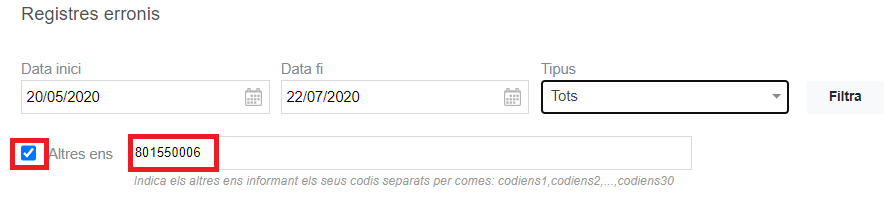- Accessing EACAT , using the user and password or electronic certificate.
- Pressing Settings / My Us
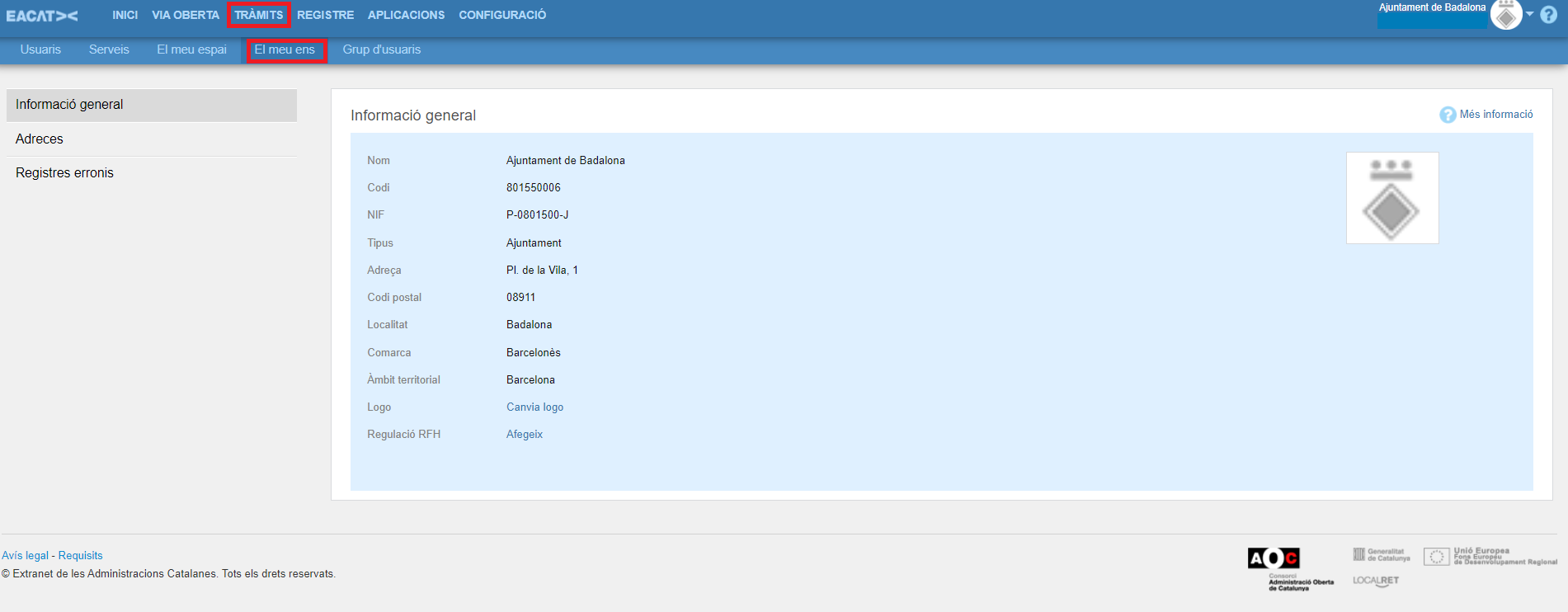
Mine is a space where the entity's user managers can consult information and perform maintenance tasks on various general aspects of the entity, which have to do with the three subsections into which it is divided:
- general information
- Addresses
- Wrong records
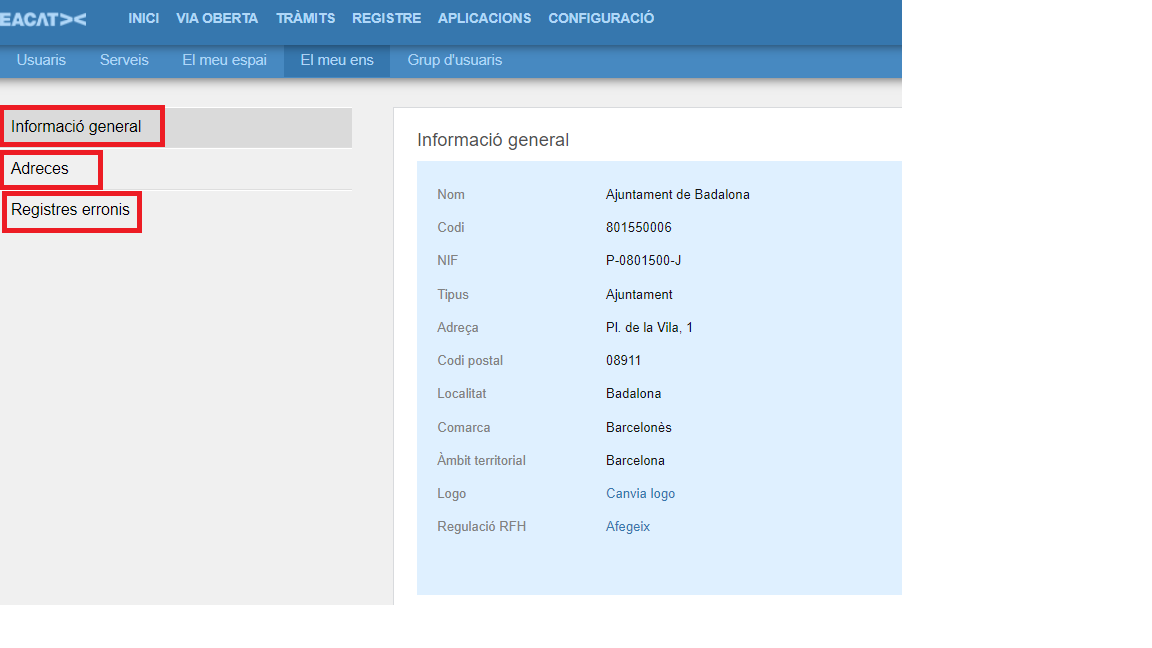
In each of these subsections is the label at the top right ? More information .

When pressed, a pop-up window appears, in which the different functionalities of that subsection are briefly explained. In the case of the General Information subsection, the following appears:
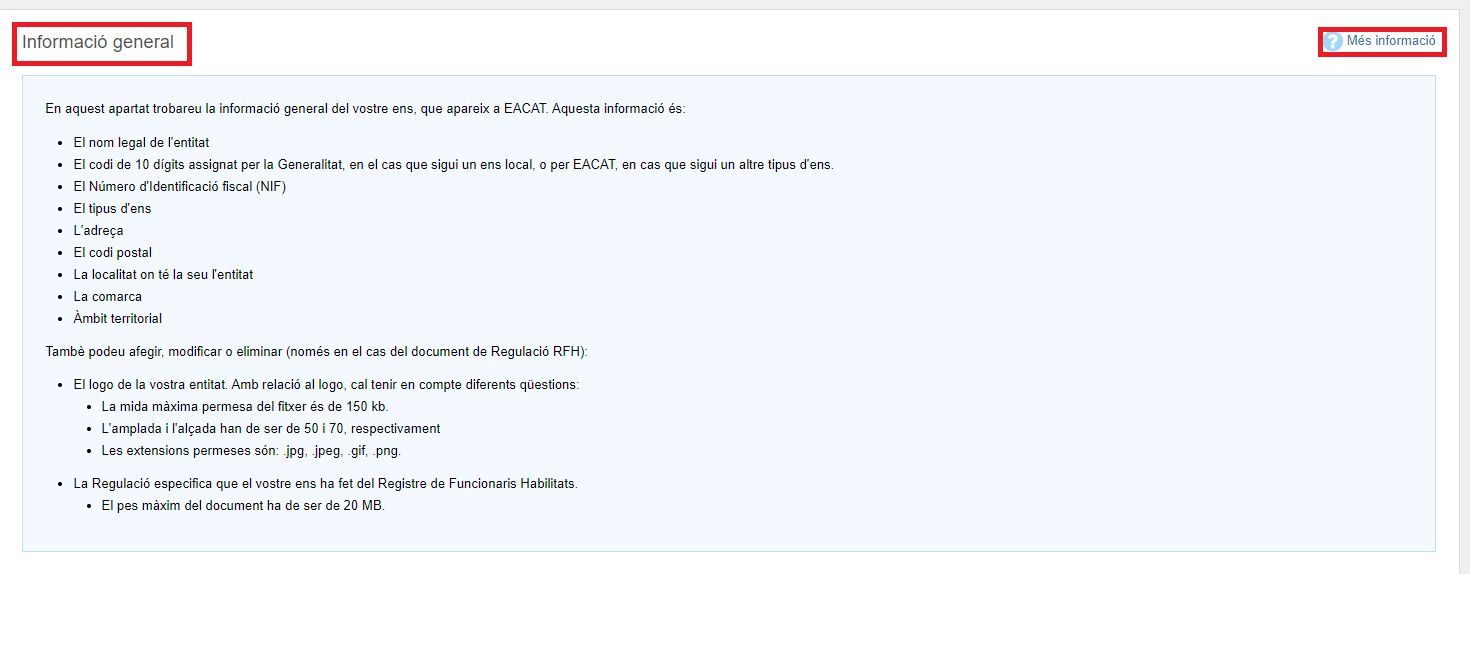
The information and actions that can be taken are organized around the following 3 sections: General Information , Wrong Addresses and Records .
4.1 General information
In this section you will find the general information of your body, which appears in EACAT:

- The legal name of the entity
- The official statistical code assigned by the Generalitat, in the case of a local body; or a 10-digit code signed by EACAT, in the case of another type of entity.
- The tax identification number (NIF)
- The type of being
- The address where the entity has its headquarters
- The postal code
- The town
- The region
- The territorial scope
You can also add or modify and even delete in the case of the RFH Regulation :
- The logo of your organization. The file must have the following characteristics:
- The maximum allowed file size is 150 kb.
- The width and height should be 50 and 70, respectively.
- Allowed extensions are: .jpg, .jpeg, .gif, .png.
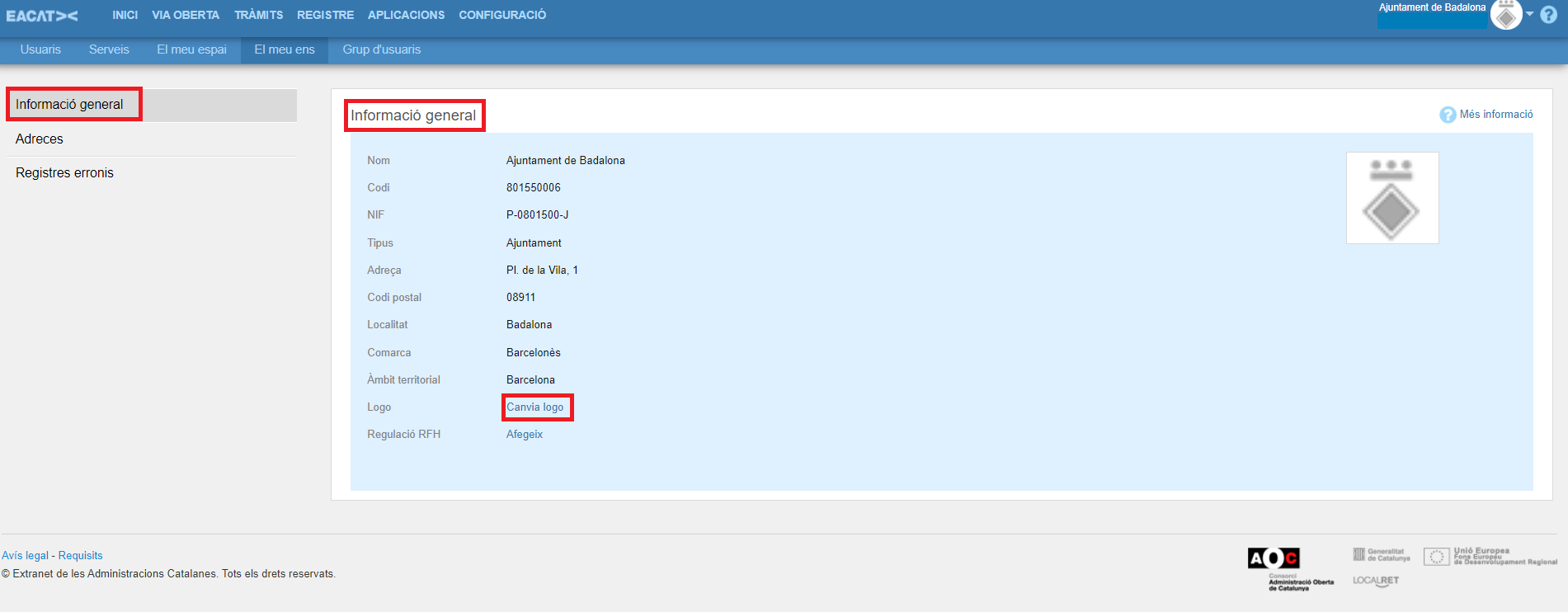
If you want to change the logo, click Change logo and add the corresponding file by clicking Upload new logo . Once loaded, click Update .

- The regulation specifies that yours has made us the Register of Skilled Officials. Your file must not be larger than 20 MB.
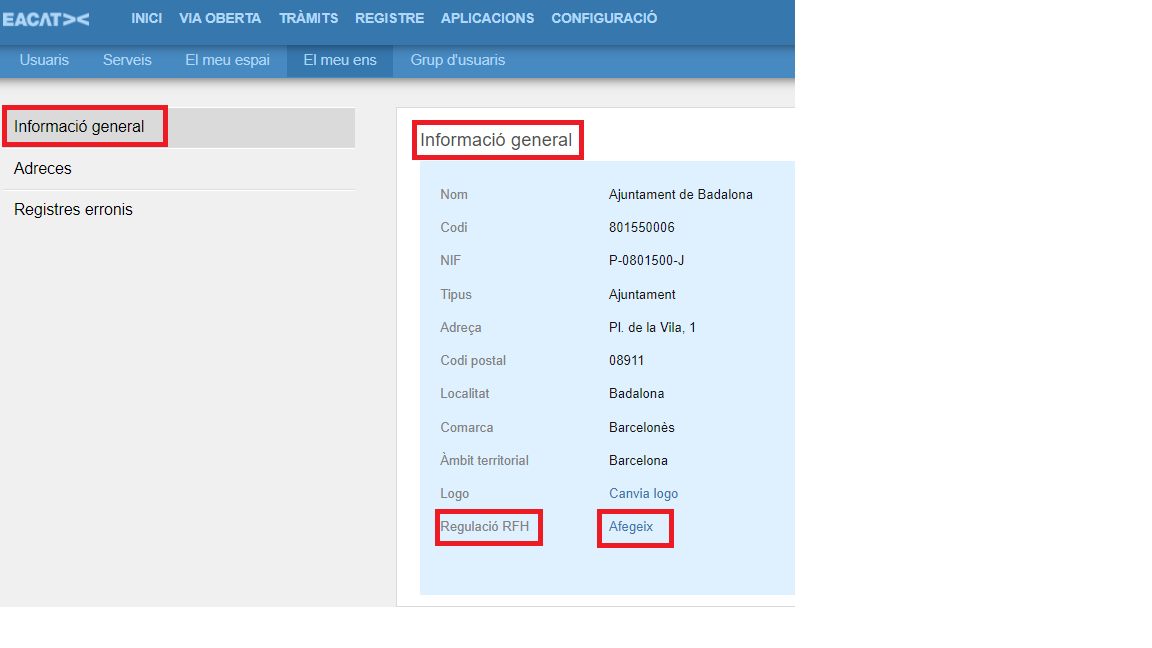
4.2 Addresses
In the Addresses section you will find information on the addresses of the entity:

- The corporate address (address, postal code, municipality, county and territorial area).
- The address for registration purposes , which is the address where the general register of the entity is located and which is used to address the physical documentation when it could not be digitized.
- The entity's email address .
Please note that local authorities will not find the information address on the corporate address, as EACAT is integrated with the Local Entities Database and, therefore, the information is updated daily with this database. .
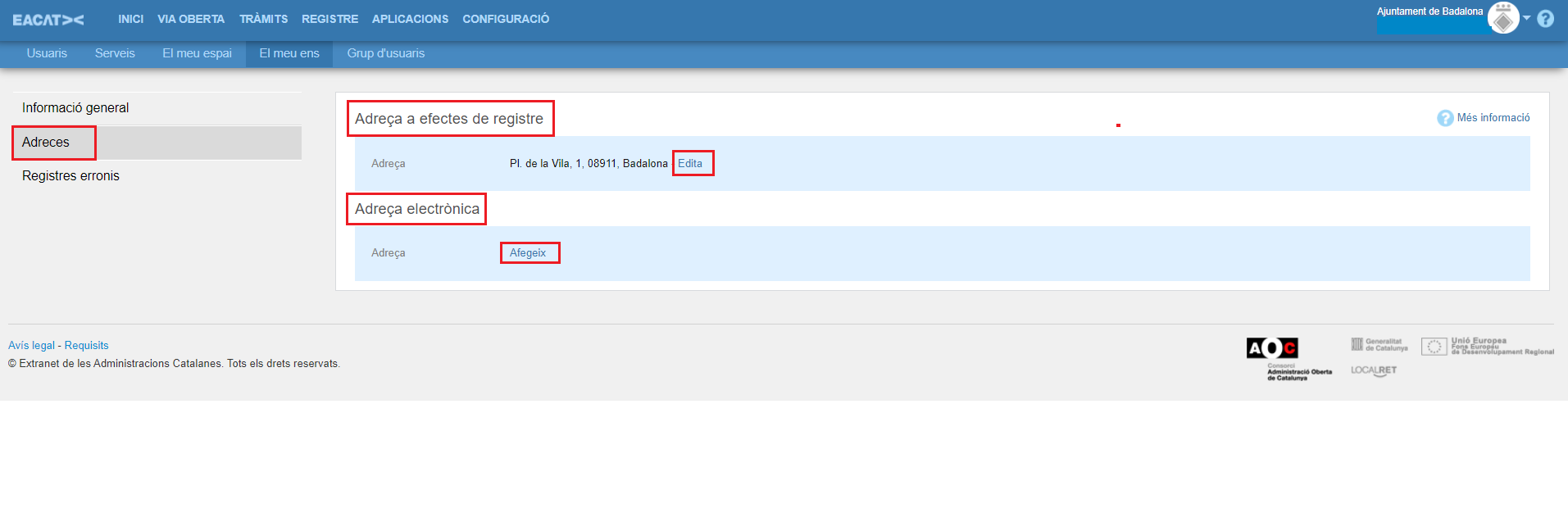
However, the rest of the non-local EACAT entities will be able to change the data relating to the corporate address because they are not part of the Local Entities database and, therefore, are only updated when the manager updates them. of users through this section.
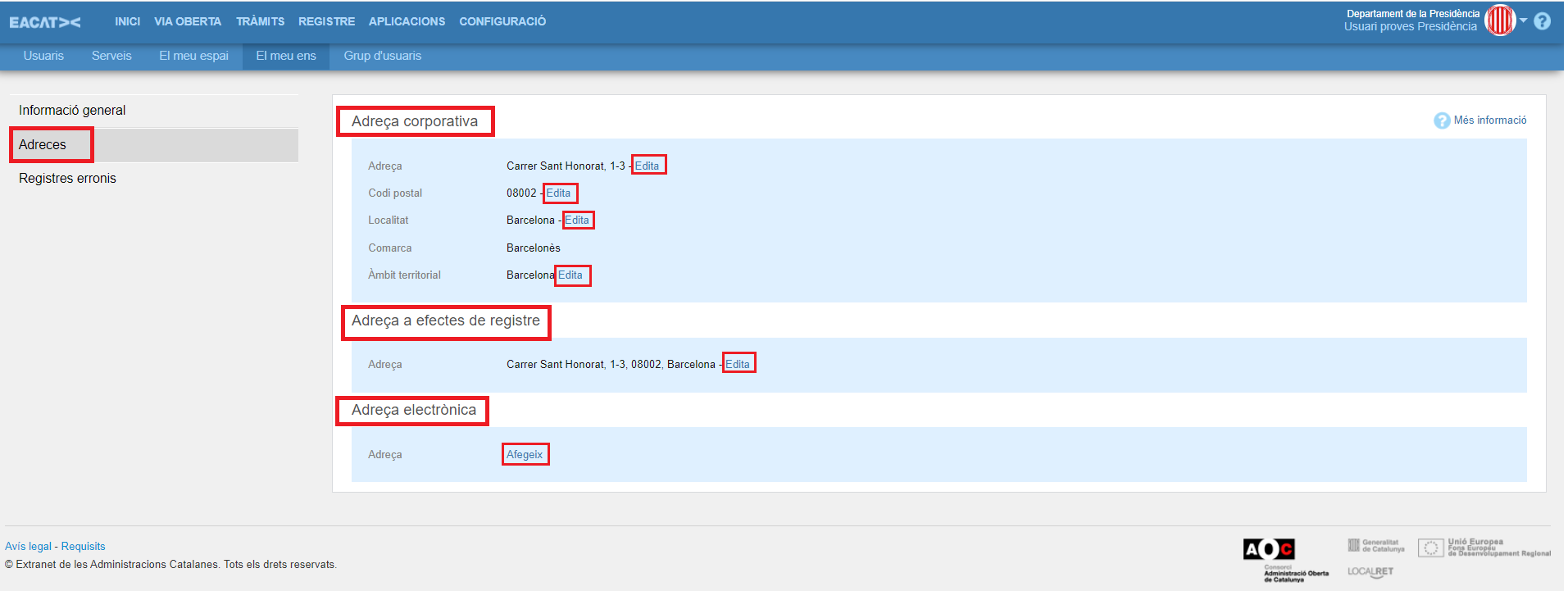
4.3 Incorrect records
In the Wrong Logs section you can find the list of such records.

Wrong records are settlements that have been registered but that during the process of consolidating the documentation there was a problem and they were left without associated documentation. And, therefore, in order to consolidate them in the entry and exit registers, it will be necessary to be able to locate and have certain information about each one.
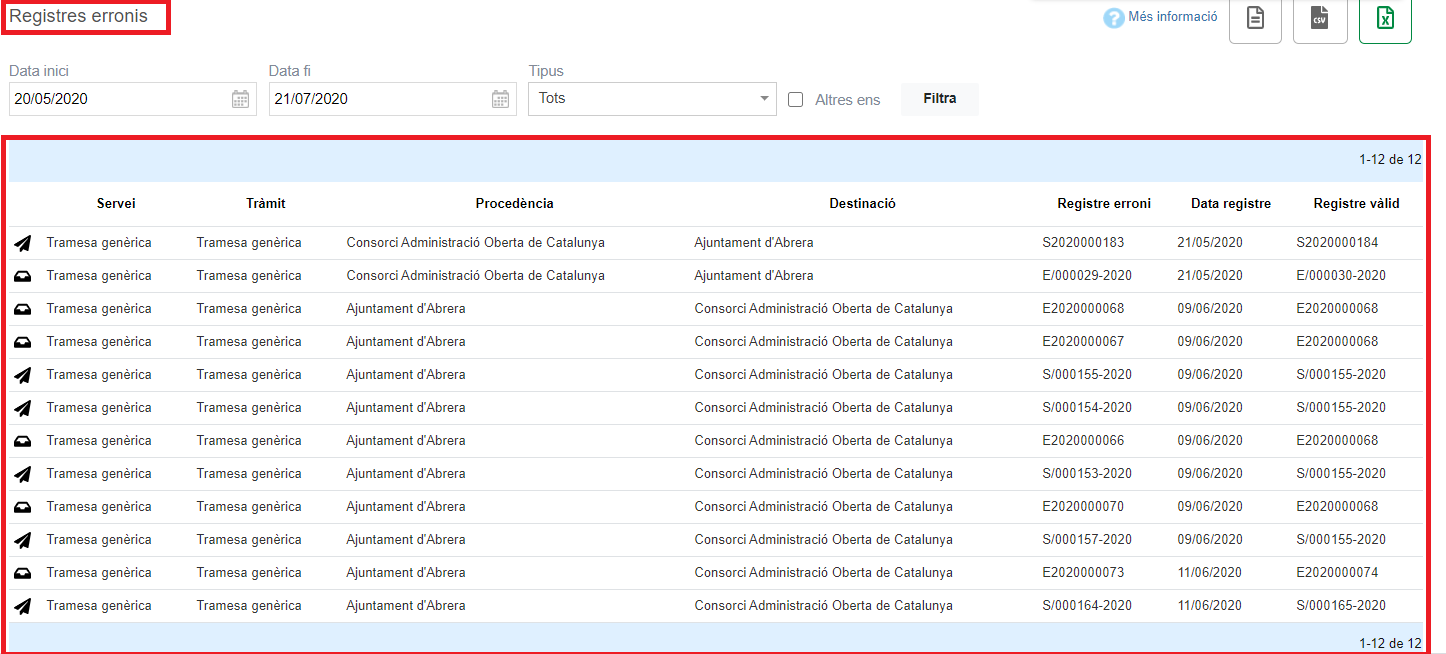
For this reason, an erroneous record finder has been created that allows you to search for entries or exits in a given period in:
- The entity you are working for.
- Another entity of which you are also the managing user and in addition you have a role Consult telematic register book .
The search fields are 4:
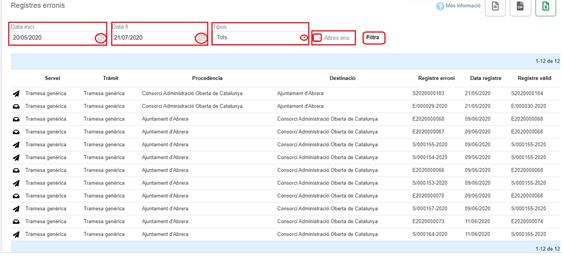
- Start date . The current date appears by default and it should be noted that erroneous records cannot be searched beyond 20/05/2020.
- Date fi . The current date appears by default, although it can be changed to the date you are interested in.
- Type . Allows you to search for all erroneous records, only those that are Entry (
 ) in the entity or those that are Exit (
) in the entity or those that are Exit (  ).
). - Other entities . If I check this check, the Other Entities field will appear, which will allow me to search, by entering the 10-digit code of the entity of which you are also a user manager, and you also have the role of that being.
Only the first 3 fields are filled in: start date, end date and type; a list of erroneous settlements appears that matches the search. The fields in the record list are as follows:
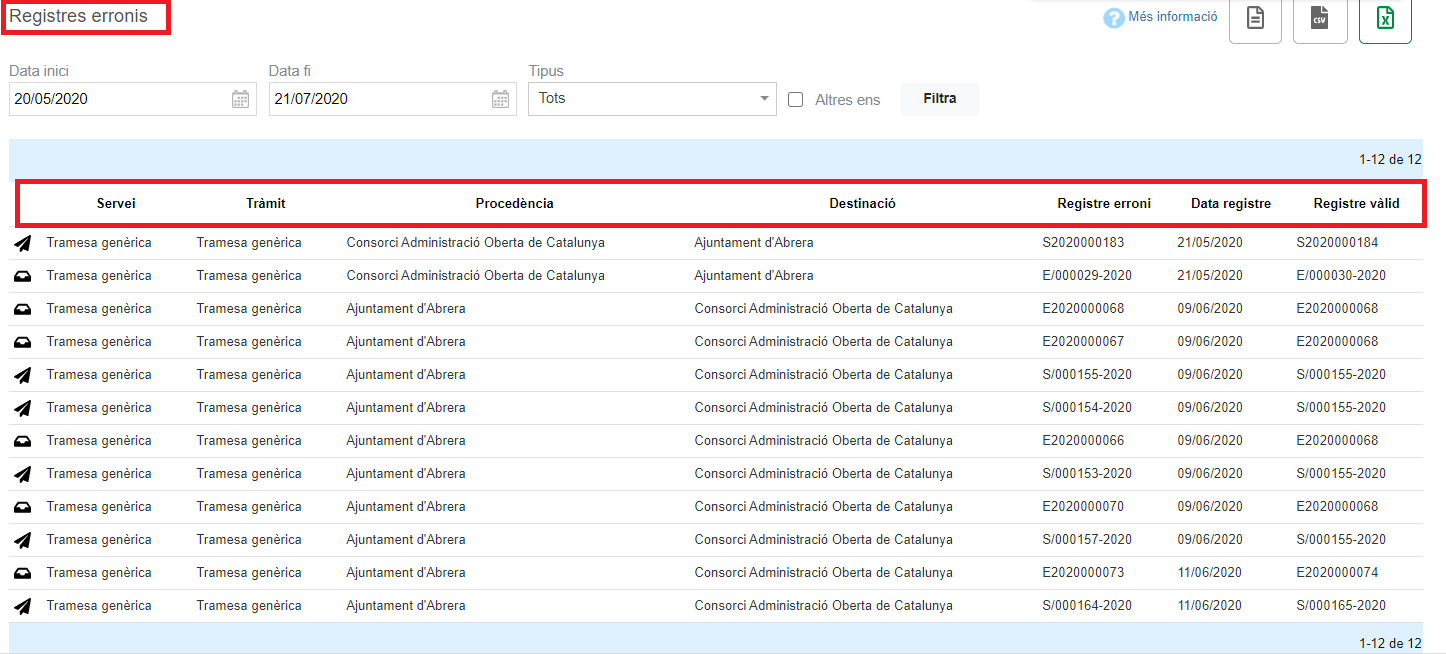
- Icon (
 o
o  ) can be input or output depending on the type of icon.
) can be input or output depending on the type of icon. - Service to which it refers
- Corresponding procedure for the indicated service.
- Provenance . It is the body of origin of the settlement.
- Destination . It is the entity where the settlement is intended.
- Wrong record . This is the unconsolidated registration number.
- Date of registration . This is the valid registration date.
- Valid registration. It is the registration number that, once consolidated in the entry and exit register of the entity, allows you to take the necessary corrective actions in your registration.
Also, you can download the erroneous log reports resulting from your search in various formats: txt, csv and excel.
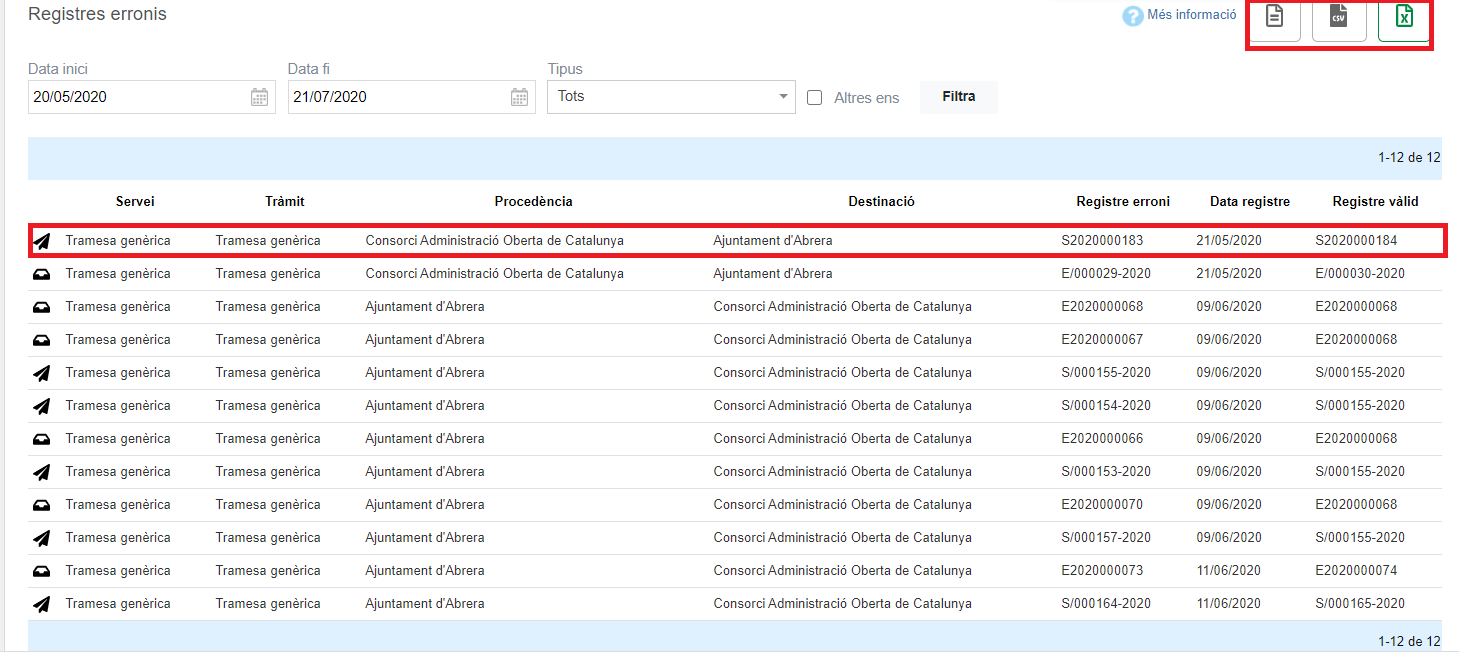
As already mentioned, you can also search for the erroneous settlements of other entities in which you are a user manager and have been assigned the role of Online telematics book consultation . To do this, enter the 10-digit code of the corresponding entity.